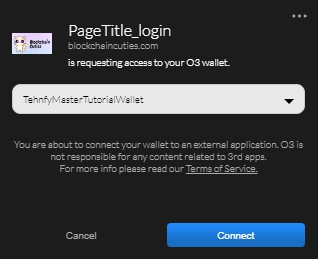For playing on NEO Blockchain we recommend using the O3 Wallet. It is supported on iOS and Windows. Unlike most blockchain Wallet software, it’s used outside of the Browser.
When installed, launch the app, and click “Create New Wallet”.
Put in your new credentials, back them up just in case, and click “Create”.
Next, you will see an important screen that contains your Public Address that is visible to everyone, your password for the wallet on O3 and your Private Key (Never share your private key with anyone).
Best is to Backup your QR Encoded keys in case you need them in the future. Like when you switch to another computer or you will be installing everything from scratch on your Desktop.
And congratulations! You’re all done! You have successfully created your NEO wallet.
Feel free to poke around the menus to get familiar. When you are ready, go to the login screen and log in by clicking the O3 Icon in the popup.
It will pop up a prompt window in the corner of your screen like so:
After clicking “Connect” you will have an additional popup that is requesting a signature from the wallet. This is a request to see your public address, so the game knows who is interacting with it and that you have read the ToS.
Click “Approve” and put in your wallet’s local password. That is not sent to the game, that is to make sure that you are the actual owner of the wallet and you are logging in to the game.
Congratulations! You have created your in-game account! It is bound to your wallet address.
Please note that the screenshots in the article are from the previous version of O3 Wallet. The color scheme has changed, but the structure of the application and how it works have not changed.
* When you are comfortable with NEO, you can add all of the blockchains into one account and play on all of the blockchains at the same time!